Floating License Server
What is FLS?
License Server (also known as floating license server, or just FLS) is a .NET based application designed to manage Deleaker product licenses within your whole company network.
Each copy of Deleaker that is running on a developer machine requests a special kind of license from a floating license server exclusively. This license contains information about the maximum number of users who can use Deleaker simultaneously.
FLS is installed on a Windows server within your company network that has a dedicated IP address. FLS requires .NET 4.0; it is running as a Windows service under NetworkService account.
The FLS Client Application is installed on a client machine; once this application is installed, Deleaker can request a license from FLS specified by a user.
FLS Installation.
After installing FLS, ensure that the service Deleaker Floating License Server Service is running: run services.msc and find the service in the list:
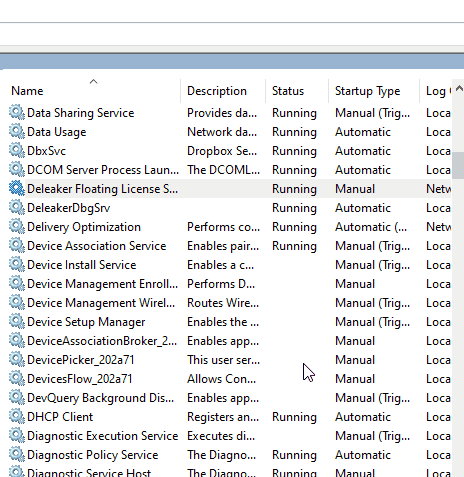
At startup, FLS writes log to the event log Windows Logs\Application.
Run eventvwr and switch to Windows Logs\Application. If FLS has been just installed, you will find that it is unable to find a configuration file:
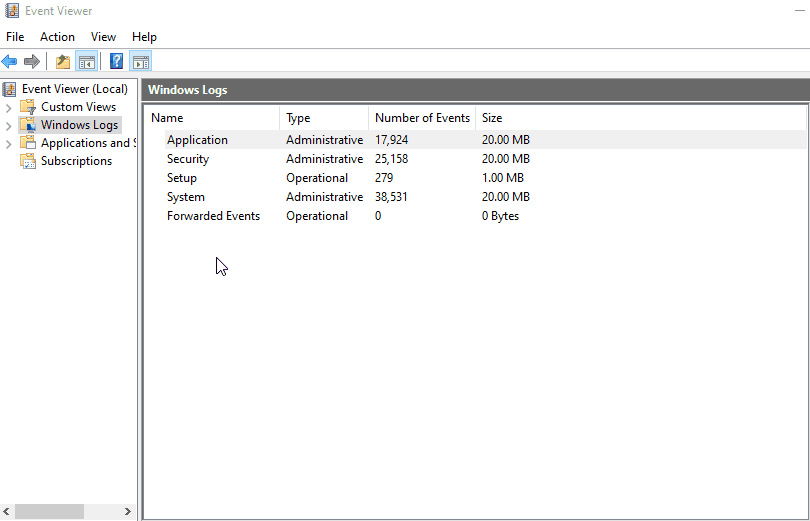
How to set up FLS?
First of all, place your floating license key to %ALLUSERSPROFILE%\Deleaker\DeleakerLicense.key
It is time to create the configuration file. It must be located at %ALLUSERSPROFILE%\Deleaker\DeleakerFloatingLicenseServer.xml
The configuration file has the following format:
<config>
<server host="host address" port="port number" />
</config>
For example:
<config>
<server host="localhost" port="4000" />
</config>
In this case, the service will run on a local host using port 4000.
Additionally, you can enable logging:
<config>
<server host="localhost" port="4000" />
<log path="C:\ProgramData\Deleaker\service.log" enabled="true" />
</config>
Once the configuration file is ready, restart the service:
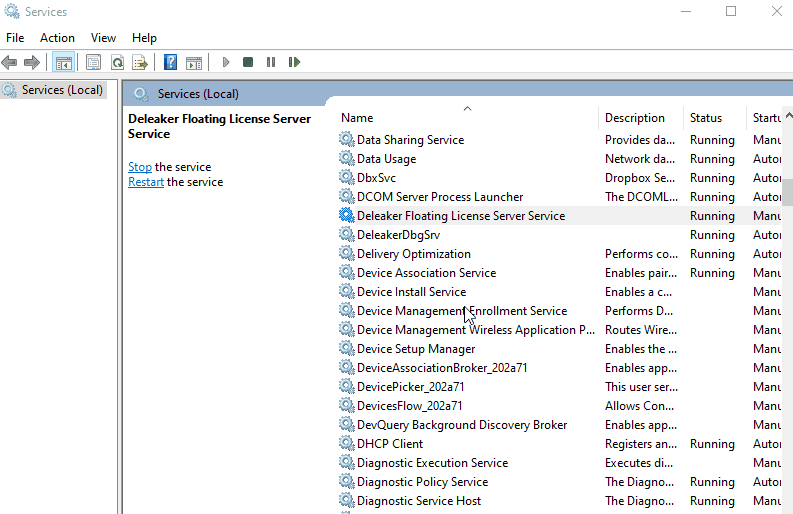
To troubleshoot, check the event log Windows Logs\Application and the service log file specified in the configuration file.
How to set up Deleaker in order to use the FLS?
On a machine where the user is going to use Deleaker, install the Deleaker FLS Client application. Then restart Deleaker and click to license License - Setup Floating License Server Details. In the dialog, enter the server address in the form host:port, for example:
localhost:4000
Restart Deleaker once again and it will obtain a license from the license server if the number of concurrent users has not reached the maximum. In the latter case, Deleaker will periodically try to get a license. When you do not need Deleaker any more, close it, and the license will be released: now it is available for another user in your company.